Build a Full Stack App with create-t3-app
Update: This blog post has been updated on Oct 28, 2022 to use tRPC v10.
Hey there! Today we’ll be building an application with the T3 stack. We’re going to build a Guestbook inspired by Lee Robinson’s Guestbook. Let’s get right into it!
Getting Started
Let’s set up a starter project with create-t3-app!
npx create-t3-app@latestWe’re going to utilize all parts of the stack.

Let’s also set up a Postgres database on Railway. Railway makes it super simple to quickly set up a database.
Go to Railway and log in with GitHub if you haven’t already. Now click on New Project.

Now provision Postgres.

It’s as simple as that. Copy the connection string from the Connect tab.

Let’s start coding! Open the project in your favourite code editor.
There are a lot of folders but don’t be overwhelmed. Here’s a basic overview.
prisma/*- Theprismaschema.public/*- Static assets including fonts and images.src/env/*- Validation for environment variables.src/pages/*- All the pages of the website.src/server/*- The backend, which is a tRPC server.src/styles/*- Global CSS files, but we’re going to be using Tailwind CSS for most of our styles.src/types/*- Next Auth type declarations.src/utils/*- Utility functions.
Open the .env file and paste the connection string in DATABASE_URL.
You’ll notice we have Discord OAuth set up using next-auth, so we also need a DISCORD_CLIENT_ID and DISCORD_CLIENT_SECRET. Let’s set that up.
Setting up authentication
Go to the Discord Developers Portal and create a new application.

Go to OAuth2/General and add all of the callback URLs to Redirects. For localhost the callback URL is http://localhost:3000/api/auth/callback/discord. I also added the production URL ahead of time.

Copy the client ID and secret and paste both of them into .env.

Set the NEXTAUTH_SECRET as some random string too. Now we have all of our environment variables configured.
Let’s also change the database to postgresql and uncomment the @db.Text annotations in the Account model in prisma/schema.prisma. All the models you see in the schema are necessary for Next Auth to work.

Let’s push this schema to our Railway Postgres database. This command will push our schema to Railway and generate type definitions for the Prisma client.
npx prisma db pushNow run the dev server.
npm run devGo to the src/pages/index.tsx file and delete all the code, let’s just render a heading.
// src/pages/index.tsx
const Home = () => {
return (
<main>
<h1>Guestbook</h1>
</main>
);
};
export default Home;
I can’t look at light themes, so lets apply some global styles in src/styles/globals.css to make this app dark theme.
/* src/styles/globals.css */
@tailwind base;
@tailwind components;
@tailwind utilities;
body {
@apply bg-neutral-900 text-neutral-100;
}
Much better.
If you look at src/pages/api/auth/[...nextauth].ts, you can see we have Discord OAuth already set up using Next Auth. Here is where you can add more OAuth providers like Google, Twitter, etc.
Now let’s create a button to let users login with Discord. We can use the signIn() function from Next Auth.
// src/pages/index.tsx
import { signIn } from "next-auth/react";
const Home = () => {
return (
<main>
<h1>Guestbook</h1>
<button onClick={() => signIn("discord")}>Login with Discord</button>
</main>
);
};
export default Home;We can use the useSession() hook to get the session for the user. While we’re at it, we can also use the signOut() function to implement log out functionality.
// src/pages/index.tsx
import { signIn, signOut, useSession } from "next-auth/react";
const Home = () => {
const { data: session, status } = useSession();
if (status === "loading") {
return <main>Loading...</main>;
}
return (
<main>
<h1>Guestbook</h1>
<div>
{session ? (
<>
<p>hi {session.user?.name}</p>
<button onClick={() => signOut()}>
Logout
</button>
</>
) : (
<button onClick={() => signIn("discord")}>
Login with Discord
</button>
)}
</div>
</main>
);
};
export default Home;
Great! We now have auth working. Next Auth really makes it stupidly simple.
Backend
Let’s work on the backend now. We’ll be using tRPC for our API layer and Prisma for connecting and querying our database.
We’re going to have to modify our prisma schema and add a Guestbook model. Each message in the guestbook will have a name and a message. Here’s how the model will look like.
model Guestbook {
id String @id @default(cuid())
createdAt DateTime @default(now())
name String
message String @db.VarChar(100)
}Let’s push this modified schema to our Railway Postgres database.
npx prisma db pushNow let’s get to the fun part - it’s tRPC time. Go ahead and delete the example.ts file in src/server/trpc/router. First, we’re going to define a mutation to post messages to our database.
// src/server/trpc/router/guestbook.ts
import { z } from "zod";
import { router, publicProcedure } from "../trpc";
export const guestbookRouter = router({
postMessage: publicProcedure
.input(
z.object({
name: z.string(),
message: z.string(),
})
)
.mutation(async ({ ctx, input }) => {
try {
await ctx.prisma.guestbook.create({
data: {
name: input.name,
message: input.message,
},
});
} catch (error) {
console.log(error);
}
}),
});Here we have a tRPC mutation that uses zod to validate the input and has an async function that runs a single prisma query to create a new row in the Guestbook table.
Working with Prisma is an absolutely wonderful example. The autocomplete and typesafety is amazing.

We also want this mutation to be protected. Here we can use tRPC middlewares.
If you take a look at the src/server/common/get-server-auth-session.ts file, we’re using unstable_getServerSession from Next Auth that gives us access to the session on the server.
// src/server/common/get-server-auth-session.ts
import type { GetServerSidePropsContext } from "next";
import { unstable_getServerSession } from "next-auth";
import { authOptions as nextAuthOptions } from "../../pages/api/auth/[...nextauth]";
export const getServerAuthSession = async (ctx: {
req: GetServerSidePropsContext["req"];
res: GetServerSidePropsContext["res"];
}) => {
return await unstable_getServerSession(ctx.req, ctx.res, nextAuthOptions);
};We’re passing that session into our tRPC context.
// src/server/trpc/context.ts
export const createContext = async (opts: CreateNextContextOptions) => {
const { req, res } = opts;
const session = await getServerAuthSession({ req, res });
return await createContextInner({
session,
});
};
export type Context = inferAsyncReturnType<typeof createContext>;Then, we can use this session to make our mutation protected using a protectedProcedure.
// src/server/trpc/trpc.ts
const isAuthed = t.middleware(({ ctx, next }) => {
if (!ctx.session || !ctx.session.user) {
throw new TRPCError({ code: "UNAUTHORIZED" });
}
return next({
ctx: {
session: { ...ctx.session, user: ctx.session.user },
},
});
});
export const protectedProcedure = t.procedure.use(isAuthed);Now, replace publicProcedure with protectedProcedure to make our mutation protected from unauthenticated users.
// src/server/trpc/router/guestbook.ts
import { z } from "zod";
import { router, protectedProcedure } from "../trpc";
export const guestbookRouter = router({
postMessage: protectedProcedure
.input(
z.object({
name: z.string(),
message: z.string(),
})
)
.mutation(async ({ ctx, input }) => {
try {
await ctx.prisma.guestbook.create({
data: {
name: input.name,
message: input.message,
},
});
} catch (error) {
console.log(error);
}
}),
});Next, let’s write a query to get all messages in the guestbook. We want all guests to see the messages so we’ll use the publicProcedure for this.
// src/server/trpc/router/guestbook.ts
import { z } from "zod";
import { router, protectedProcedure, publicProcedure } from "../trpc";
export const guestbookRouter = router({
getAll: publicProcedure.query(async ({ ctx }) => {
try {
return await ctx.prisma.guestbook.findMany({
select: {
name: true,
message: true,
},
orderBy: {
createdAt: "desc",
},
});
} catch (error) {
console.log("error", error);
}
}),
//...Here we are getting just the name and message from all the rows from the Guestbook model. The rows are sorted in descending order by the createdAt field.
Now merge this router in the main appRouter.
// src/server/trpc/router/_app.ts
import { router } from "../trpc";
import { guestbookRouter } from "./guestbook.ts";
export const appRouter = router({
guestbook: guestbookRouter,
});
// export type definition of API
export type AppRouter = typeof appRouter;We’re pretty much done on the backend part. Let’s work on the UI next.
Frontend
Let’s first center everything.
// src/pages/index.tsx
import { signIn, signOut, useSession } from "next-auth/react";
const Home = () => {
const { data: session, status } = useSession();
if (status === "loading") {
return <main className="flex flex-col items-center pt-4">Loading...</main>;
}
return (
<main className="flex flex-col items-center">
<h1 className="text-3xl pt-4">Guestbook</h1>
<p>
Tutorial for <code>create-t3-app</code>
</p>
<div className="pt-10">
<div>
{session ? (
<>
<p>hi {session.user?.name}</p>
<button onClick={() => signOut()}>Logout</button>
</>
) : (
<button onClick={() => signIn("discord")}>
Login with Discord
</button>
)}
</div>
</div>
</main>
);
};
export default Home;I also made the heading bigger and added some padding between the elements.
Let’s use our tRPC query to get all the messages for the guestbook in the database. But we don’t have any data right now. We can use Prisma Studio to add some data manually.
npx prisma studioIt will automatically open on http://localhost:5555. Go to the Guestbook table and add a bunch of records like this.

Now that we have data, we can use the query and display the data. For this we can use the tRPC react-query wrapper. Let’s create a component for this in src/pages/index.tsx.
// src/pages/index.tsx
import { trpc } from "../utils/trpc";
const Messages = () => {
const { data: messages, isLoading } = trpc.guestbook.getAll.useQuery();
if (isLoading) return <div>Fetching messages...</div>;
return (
<div className="flex flex-col gap-4">
{messages?.map((msg, index) => {
return (
<div key={index}>
<p>{msg.message}</p>
<span>- {msg.name}</span>
</div>
);
})}
</div>
);
};Here we’re using useQuery() and mapping over the array it returns.
Of course here too we have wonderful typesafety and autocomplete.

Now render this component in the Home component.
// src/pages/index.tsx
<main className="flex flex-col items-center">
<h1 className="text-3xl pt-4">Guestbook</h1>
<p>
Tutorial for <code>create-t3-app</code>
</p>
<div className="pt-10">
<div>
{session ? (
<>
<p>hi {session.user?.name}</p>
<button onClick={() => signOut()}>Logout</button>
</>
) : (
<button onClick={() => signIn("discord")}>Login with Discord</button>
)}
<div className="pt-10">
<Messages />
</div>
</div>
</div>
</main>Let’s now create a form component in src/pages/index.tsx and use our tRPC mutation there.
// src/pages/index.tsx
const Form = () => {
const [message, setMessage] = useState("");
const postMessage = trpc.guestbook.postMessage.useMutation();
return (
<form
className="flex gap-2"
onSubmit={(event) => {
event.preventDefault();
postMessage.mutate({
name: session.user?.name as string,
message,
});
setMessage("");
}}
>
<input
type="text"
value={message}
placeholder="Your message..."
minLength={2}
maxLength={100}
onChange={(event) => setMessage(event.target.value)}
className="px-4 py-2 rounded-md border-2 border-zinc-800 bg-neutral-900 focus:outline-none"
/>
<button
type="submit"
className="p-2 rounded-md border-2 border-zinc-800 focus:outline-none"
>
Submit
</button>
</form>
);
};We can now render the Form in the Home component and add some padding.
// src/pages/index.tsx
<div>
{session ? (
<>
<p>hi {session.user?.name}</p>
<button onClick={() => signOut()}>Logout</button>
<div className="pt-6">
<Form />
</div>
</>
) : (
<button onClick={() => signIn("discord")}>Login with Discord</button>
)}
<div className="pt-10">
<Messages />
</div>
</div>Here we have a form and we’re using useMutation() to post the data to the database. But you’ll notice one problem here. When we click on the submit button, it does post the message to the database, but the user doesn’t get any immediate feedback. Only on refreshing the page, the user can see the new message.
For this we can use optimistic UI updates! react-query makes this trivial to do. We just need to add some stuff to our useMutation() hook.
// src/pages/index.tsx
const utils = trpc.useContext();
const postMessage = trpc.guestbook.postMessage.useMutation({
onMutate: () => {
utils.guestbook.getAll.cancel();
const optimisticUpdate = utils.guestbook.getAll.getData();
if (optimisticUpdate) {
utils.guestbook.getAll.setData(optimisticUpdate);
}
},
onSettled: () => {
utils.guestbook.getAll.invalidate();
},
});If you want to learn more about this code example, you can read about optimistic updates with react-query here.
We’re pretty much done with the coding part! That was pretty simple wasn’t it. The T3 stack makes it super easy and quick to build full stack web apps. Let’s now deploy our guestbook.
Deployment
We’re going to use Vercel to deploy. Vercel makes it really easy to deploy NextJS apps, they are the people who made NextJS.
First, push your code to a GitHub repository. Now, go to Vercel and sign up with GitHub if you haven’t already.

Then click on New Project and import your newly created repository.

Now we need to add environment variables, so copy paste all the environment variables to Vercel. After you’ve done that, click Deploy.

Add a custom domain if you have one and you’re done! Congratulations!
All the code can be found here. You can visit the website at guestbook.nxl.sh.
Credits
- Ayanava Karmakar for updating the blog using tRPC v10.
- Julius Marminge and Michael Lee for reviewing the updated blog.
- Lee Robinson for the idea of a guestbook.
- Anthony for giving constructive criticism.
- JAR and Krish for proof reading.
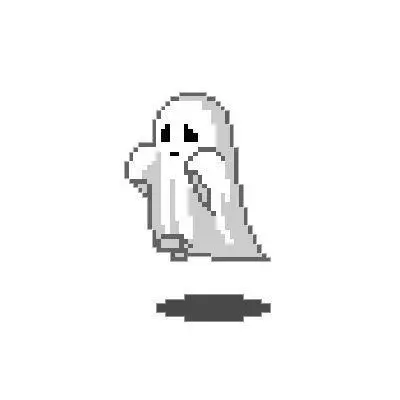 Shoubhit Dash
Shoubhit Dash